WIFI CALLING
Living our best life at Twin Fountains.
Twin Fountains is not in an area of good connection to cell towers. As a result most residents use WIFI calling to enhance the connection. The following is a few general suggestions for using WIFI calling.
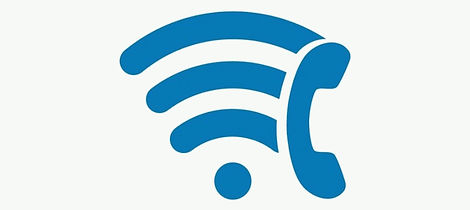
General Requirements
-
Carrier Support: Your mobile carrier needs to support Wi-Fi calling, Spectrum does.
-
Compatible Phone: Your phone must also be compatible with Wi-Fi calling, most newer phones are.
-
Active Wi-Fi Connection: You need to be connected to a working Wi-Fi network.
Setting up Wi-Fi Calling on an iPhone
-
Go to Settings: Open the Settings app on your iPhone.
-
Cellular: Tap on "Cellular" (or "Mobile Data").
-
Wi-Fi Calling: Tap on "Wi-Fi Calling".
-
Enable: Toggle "Wi-Fi Calling on This iPhone" to the "On" position.
Setting up Wi-Fi Calling on an Android Phone
-
Go to Settings: Open the Settings app on your Android phone.
-
Network & Internet/Connections: Find and tap on "Network & Internet" or "Connections" (the exact wording may vary by phone).
-
Wi-Fi Calling: Look for "Wi-Fi Calling". It might be directly visible or under "Calls" or "Advanced Calling" options.
-
Enable: Toggle the switch to turn on Wi-Fi Calling.
Important Considerations:
-
Emergency Address: When you enable Wi-Fi calling for the first time, you'll likely be asked to provide an emergency address. This is crucial for emergency services (911) to be able to locate you accurately if you make a call using Wi-Fi calling.
-
Multiple Devices: On iPhones, you can also enable Wi-Fi calling on other devices (like an iPad or another iPhone) associated with your Apple ID.
-
Go to Settings > Cellular > Wi-Fi Calling > Calls on Other Devices
-
Turn on "Allow Calls on Other Devices".
-
Enable Wi-Fi Calling on each desired device.
-
-
Roaming: Some phones may have a setting to choose whether to prefer Wi-Fi calling even with cellular coverage, or to only use it when cell signal is weak. You can usually find this option within the Wi-Fi Calling settings.
If you encounter problems:
-
Restart your phone: A simple restart can often resolve minor glitches.
-
Check for Software Updates: Make sure your phone has the latest software version.
-
Reset Network Settings: If Wi-Fi calling is still not working, you can try resetting your phone's network settings.
-
Contact your Carrier: If the issue persists, your mobile carrier's customer support can provide further assistance.
Remember to consult your specific phone's user manual or your carrier's website for more detailed instructions and troubleshooting tips.
If help is needed, Mike Steffen in the park has offered to help anyone who needs. me@mikesteffen.com, 816-988-1132